代运教程
1,点击【会员中心】注册我们的会员。如已是我们的会员,请直接登陆系统。
温馨提示:请确保您输入的邮箱是正确的,否则可能无法接收到我们与您联系的信息或验证码。
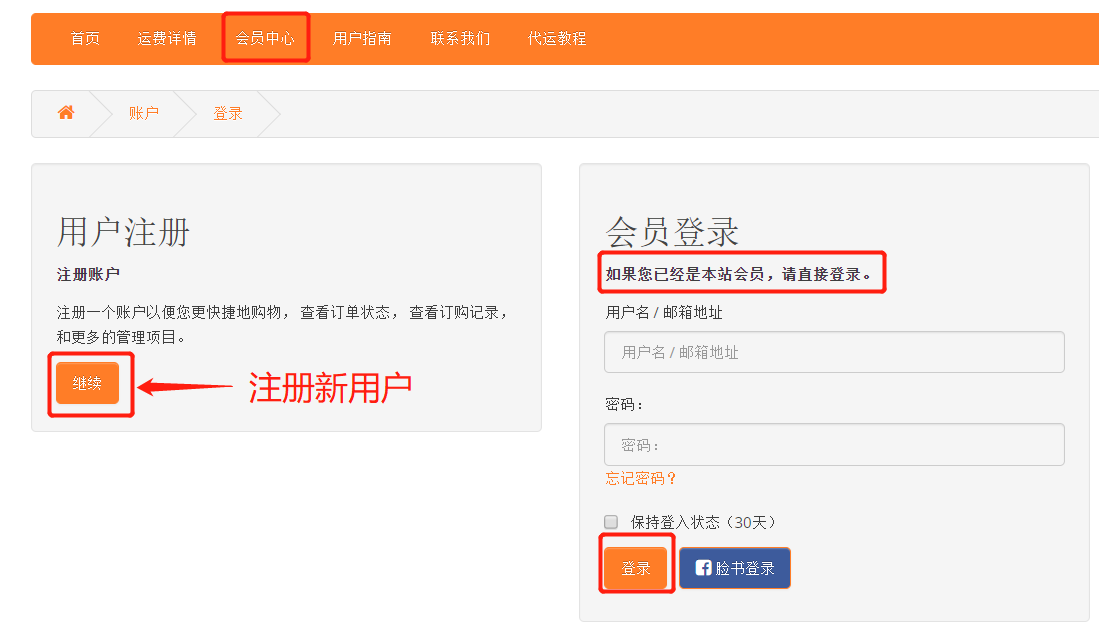
2,输入用户名,密码登陆到系统中
点击右边菜单【我要代运】进入下图页面。这里提供两种提供商品订单的方式,逐个输入或通过Excel表格导入上传。
上传后的商品订单可以在【商品订单】页面找到。
如使用方法一上传商品订单,提交后会自动进入商品订单列表页面。
温馨提示:卖家发货后有国内物流单号就可以提交上传,无需等待货物到达再上传
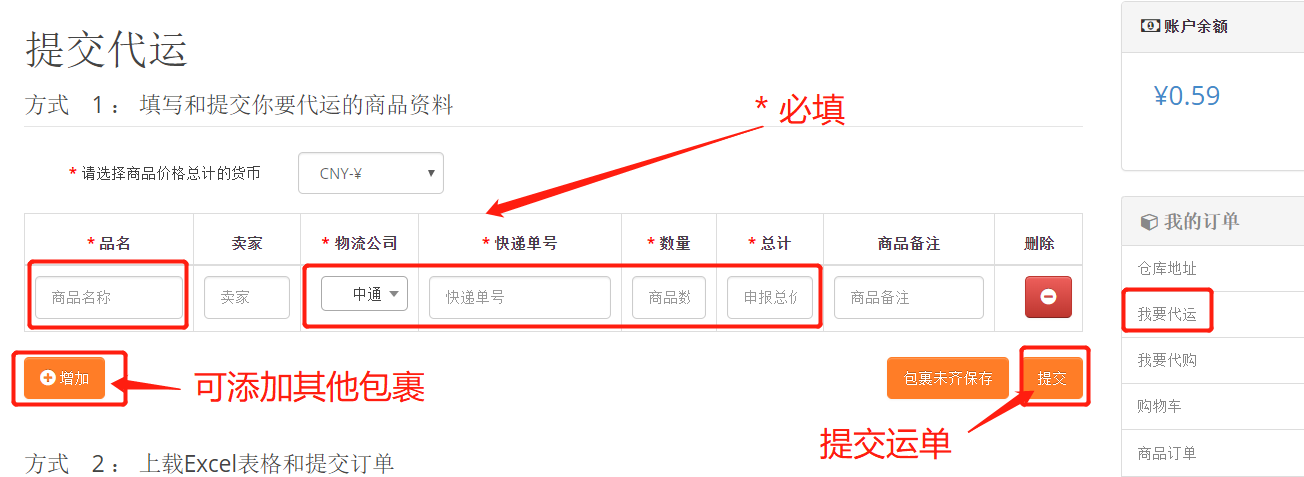
3,核对上传的商品信息无误后点【确认订单】进入下一步。
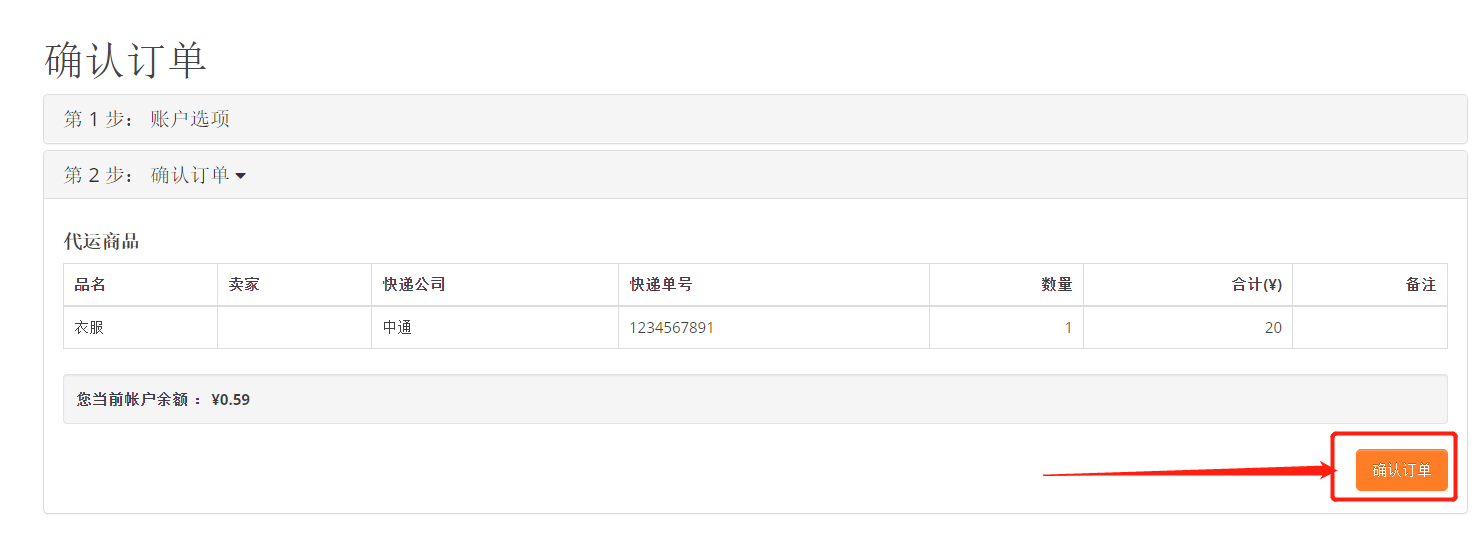
4,勾选需要合单的商品前面的方框,点【提交运单】进入下一步。
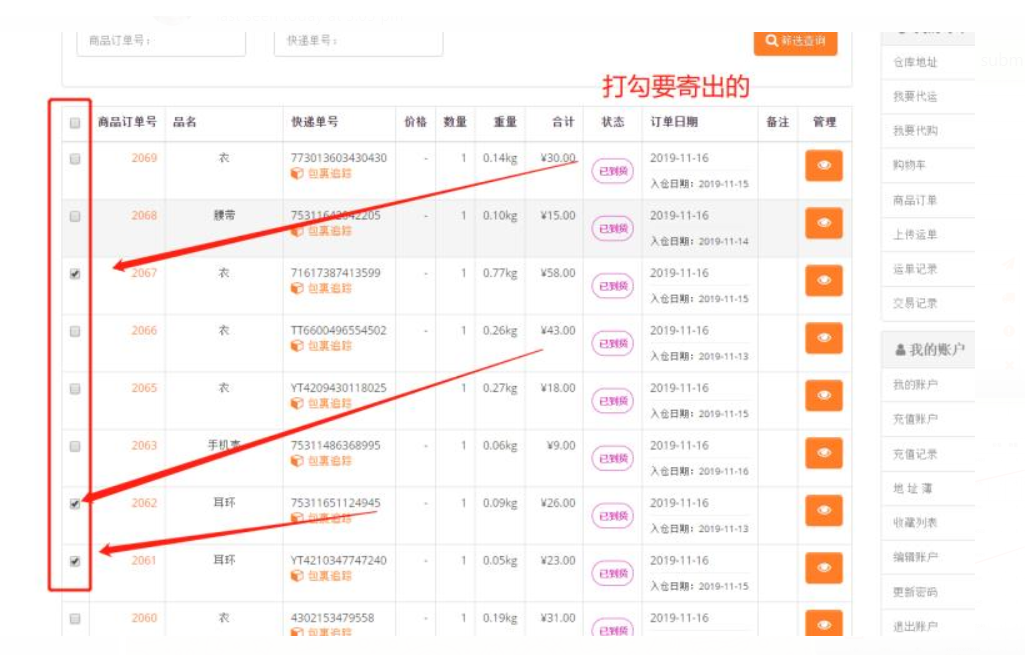

5,填写您的收件人资料,并选择运输方式。
如有备注信息,请在订单备注栏中留言给我们。
温馨提示:带*的为必填项,没有*的项目可以不填。其中国家、地区/省份必须认真选择,
否则可能导致货物送错地区。另外,运输方式也是根据国家和地区这些信息显示的,所以务必认真选择。
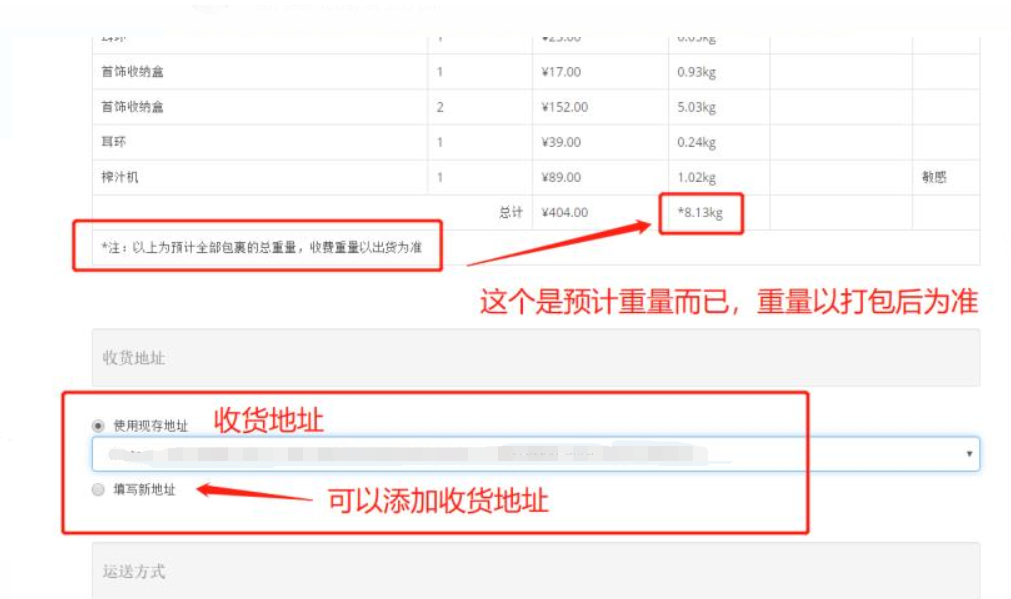
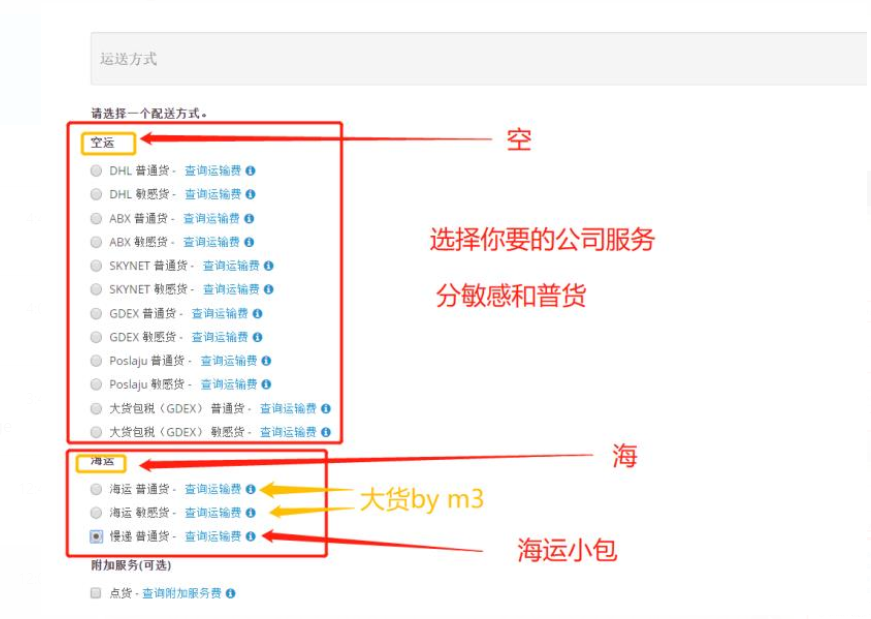
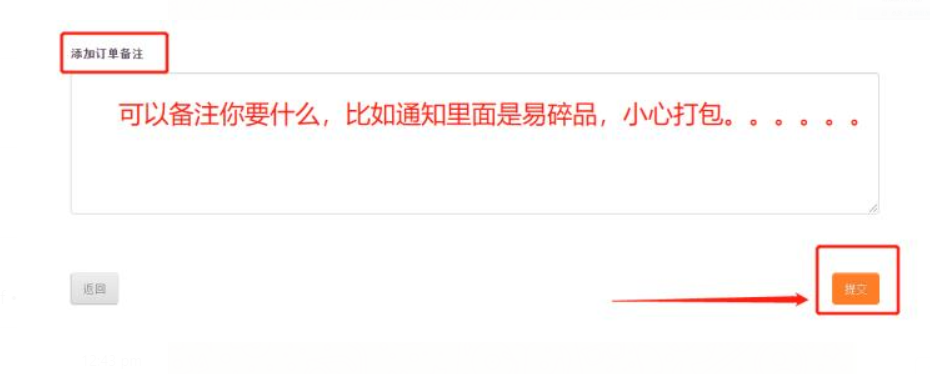
6,点【提交】按钮完成提交订单。
温馨提示:待我们打包出仓完成后计算出运费,
在您支付运费后,我们会安排发出货物。为免除您的等待时间,我们提供两种运费支付的方式。
A. 设置打包好后自动付款,打包好后系统将自动扣费。
如预存款不足将导致自动扣费失效,请保证预存款充足。
设置方法:右边菜单最下方【我的设置】--【账户设置】--选择‘自动支付国际运费’中的“是”,点【保存】。


